Beginner’s Guide: How to Set Up Your First Skool Community
When I first signed up for Skool, I wasn’t a tech expert. I just wanted a simple way to create a private community, host my courses, and connect with people who truly cared about the content I was sharing. I didn’t want to deal with plugins, website builders, or complicated software setups.
Thankfully, Skool is the exact opposite of complicated. In fact, it’s one of the easiest platforms I’ve ever used. In this post, I’ll walk you step-by-step through how to set up your first Skool community, even if you’re starting from scratch. No tech experience needed. And if you’re ready to get started, here’s my referral link:
Click here to join Skool and launch your community
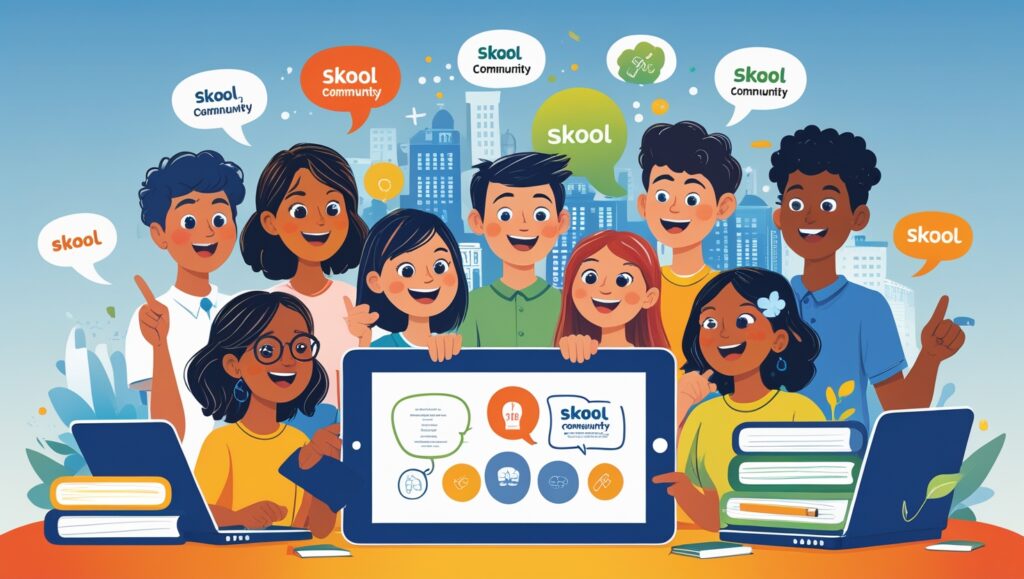
Table of Contents
Step 1: Sign Up for a Skool Account
Go to Skool.com and create your account. You’ll need an email and a Stripe account if you want to accept payments. Skool’s pricing is simple: $99/month with no hidden fees, no limits on members or courses, and everything included.
After signing up, you’ll land in your dashboard — and from there, you can create your first group.
Step 2: Create a New Group
Click “Create New Group” in your dashboard. Give it a name that reflects your topic, niche, or offer. This is the name your members will see, so keep it clear and relevant.
You’ll then choose whether your group is free or paid. I chose paid, connected Stripe, and had my first sale within days. You can always start with a free group and switch to paid later if you want to test things out first.
Step 3: Customize Your Group Settings
Now it’s time to set up the inside of your group. Here’s what I like to customize first:
- Cover image: Upload something that reflects your brand or message
- Group description: Write a short paragraph about who the group is for and what members will get
- Welcome message: Create a warm, clear message that explains how to get started
- Rules: Add simple rules to keep your community respectful and focused
All of this takes less than 10 minutes, but it makes a big difference in how your group feels.
Step 4: Add Your Classroom Content
Skool has a built-in “Classroom” tab where you can upload your course content, PDFs, video lessons, or any structured learning material. You can create modules and lessons in minutes — no need to use Thinkific, Kajabi, or Teachable.
This is one of my favorite features because it keeps everything in one place. Your members can watch your lessons and engage in the community without ever leaving the platform.
Step 5: Set Up Your Calendar
Inside Skool, there’s a “Calendar” tab where you can schedule live calls, Zoom meetings, coaching sessions, or webinars. I use it to run weekly group calls, and the notifications go out automatically to my members.
This feature has helped me increase engagement and show-up rates without needing another tool like Calendly or Google Calendar.
Step 6: Start Inviting Members
Once your group is set up, go to “Invite” and grab your custom group link. Share it via email, social media, YouTube, or anywhere you have an audience. If you’re running ads or doing launches, this is where your new members will land.
When they click, they’ll be prompted to create a Skool account and join your group. It’s clean, fast, and seamless.
Step 7: Engage and Grow
Now that your community is live, start posting. Welcome members. Ask questions. Share updates. Pin important posts. The more active and helpful you are, the more your group will grow on its own.
I also recommend using Skool’s built-in leaderboard and points system to encourage participation. Members earn points by posting, commenting, or completing lessons — and it keeps the energy high without any extra effort from you.
Final Thoughts
Setting up your first Skool community isn’t just easy — it’s actually fun. I built mine in one afternoon and started getting members the same day. Whether you’re launching a paid group, a free community, or a coaching hub, Skool gives you everything you need in one place.
If you’re ready to build something real — without getting buried in tech — Skool is where I recommend starting.
Click here to create your group now
One of the things I appreciated most when setting up my Skool group was how little tech knowledge I actually needed. I didn’t have to watch tutorials, read long guides, or hire anyone. Everything inside the platform is labeled clearly, and there’s zero confusion about what each feature does. That made the setup process smooth and stress-free.
I also love how Skool is structured in a way that just makes sense. As soon as you create your group, the layout is already in place. You’ve got your classroom, your calendar, and your community feed — no need to “build” anything from scratch. You simply fill in the pieces with your own content and voice. That gave me the confidence to launch faster than I expected.
If you’ve ever tried to launch a course or group using multiple tools, you already know how overwhelming it can get. Just connecting your course platform to a checkout cart, to a community tool, and then figuring out email automation can take weeks. Skool eliminated all that for me. Everything is already connected — I just needed to show up and teach.
Another thing I didn’t expect to love so much was the member engagement side of Skool. Once I started posting inside the feed and tagging members, the community really came to life. People responded, introduced themselves, and even started helping each other without me prompting them. That’s when I realized I wasn’t just running a course — I was leading a real community.
Skool’s gamification system played a bigger role than I anticipated. The points and leaderboard aren’t just for fun — they actually help boost daily engagement. I noticed members posting more frequently just to climb the board. That energy keeps the group alive, and I barely have to lift a finger to make it happen.
One small tip I’d give anyone setting up their first group is to pin a welcome post in the feed that walks members through where to go and what to do first. Even though Skool is intuitive, a short welcome message with a call to action (like “Introduce yourself!” or “Start here with Lesson 1”) can go a long way in keeping people on track.
I also suggest creating a few posts in advance before you start inviting people. That way, when they enter the group, it doesn’t feel empty. Even just two or three thoughtful posts can give your community a sense of momentum. I did this before launching my paid group and it made a great first impression.
If you’re planning to sell access to your Skool group, you’ll definitely want to set up your Stripe integration early. It only takes a few minutes, and once it’s connected, Skool handles all the billing, member access, and subscription logic. I didn’t have to touch any external checkout tools or add extra logins — it just works.
Another cool feature I use now is the email notification system. Anytime I post something important in the group, members get an email automatically. I don’t have to write and schedule emails through another system — the platform keeps everyone in the loop on its own.
When I was first starting out, I didn’t have a huge audience. But with Skool, I realized you don’t need thousands of followers to make your community work. You just need a few people who are committed to the topic — and a clean space where they can learn and grow. That’s exactly what Skool offers.
Skool also gives me full control over pricing, which means I can test different models like monthly memberships, one-time payments, or high-ticket group coaching. I don’t have to rely on third-party checkout pages or complicated sales pages. I simply set the price in Stripe, connect it once, and Skool handles the rest.
Even after launching, I found that making changes inside Skool is fast and easy. I’ve tweaked my group description, updated my lessons, and added new calendar events without ever having to Google how to do it. That ease of use is what keeps me coming back — and what keeps my business flowing.
Another benefit that surprised me is the searchability inside the group. Members can easily find old posts, past discussions, or lesson titles. That helps reduce repeat questions and makes my content more evergreen. It also makes my group feel more valuable, which leads to better retention.
The mobile experience on Skool is just as smooth as desktop. I’ve had people join, engage, and even watch full lessons from their phones without ever asking for help. That flexibility is important, especially if your audience is busy or on the go.
I’ve also started offering exclusive perks and bonuses inside my Skool group. Because it’s a private space, I can drop in resources, templates, or live training replays that aren’t available anywhere else. That makes the group feel premium — and keeps people subscribed.
If you’ve been thinking about starting a paid community or private coaching group, there’s no better time. I waited longer than I should have, and once I launched with Skool, I wished I had done it sooner. If you’re ready to start, here’s my link again:
Click here to launch your Skool group

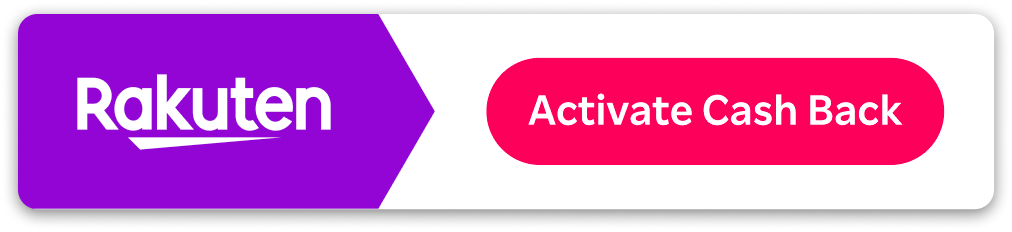
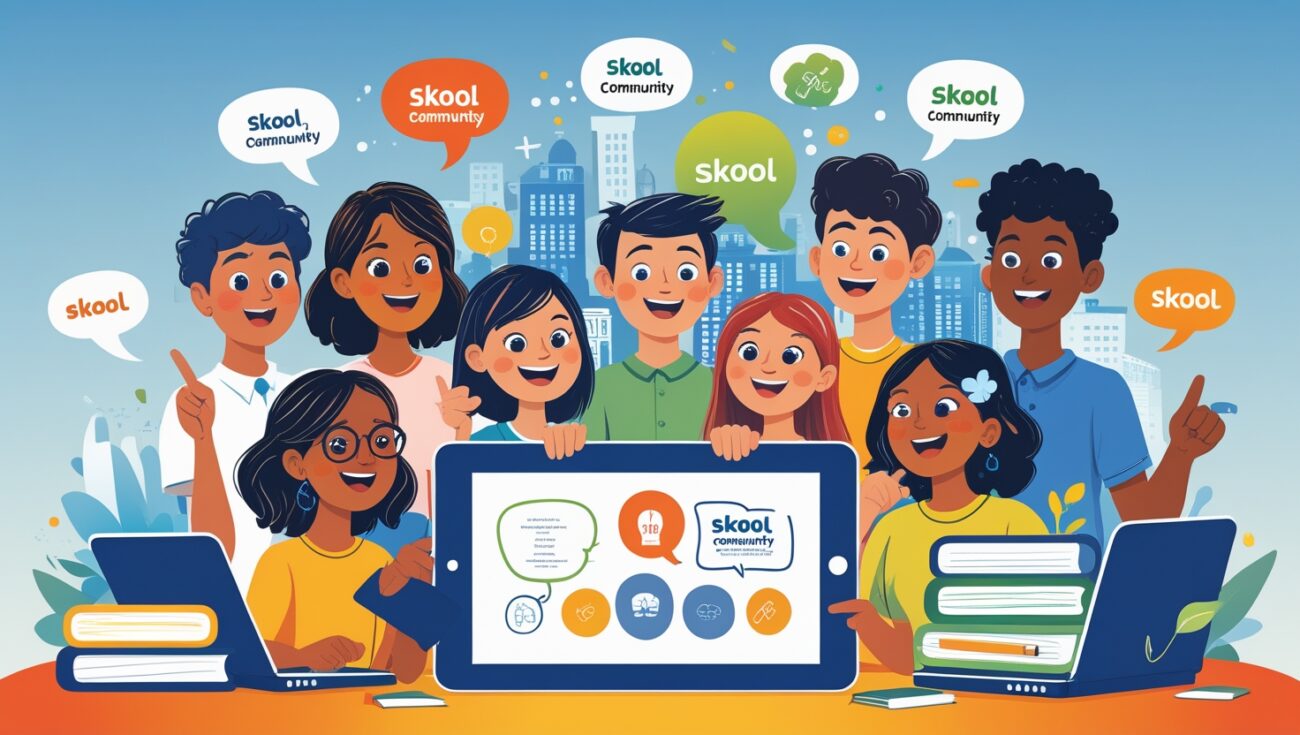

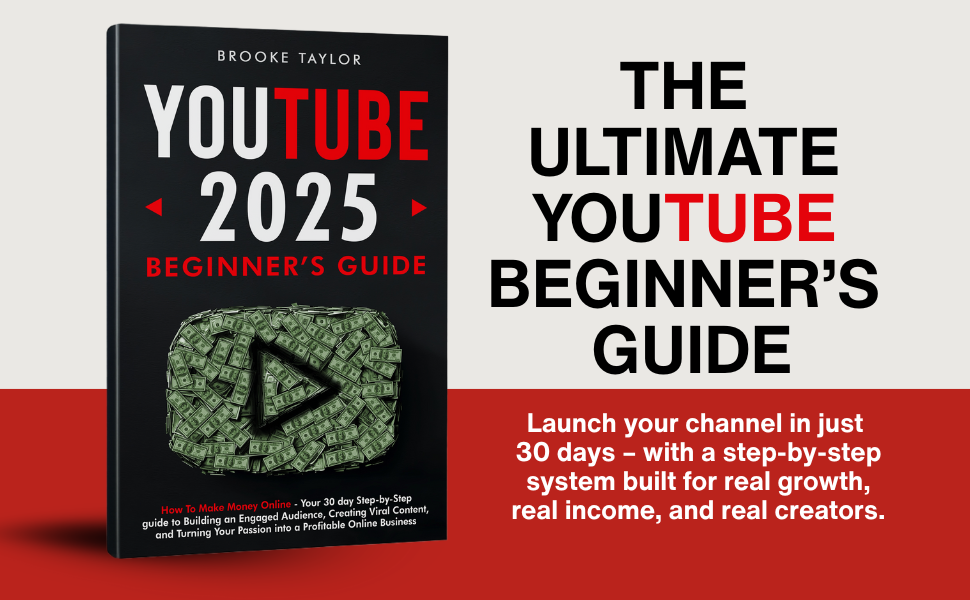

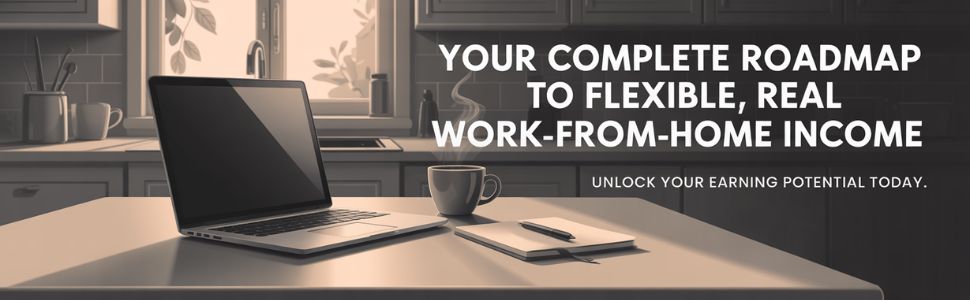
Dive into the massive galaxy of EVE Online. Shape your destiny today. Fight alongside thousands of players worldwide. [url=https://www.eveonline.com/signup?invc=46758c20-63e3-4816-aa0e-f91cff26ade4]Free registration[/url]